
|
Paint Shop Pro is a very powerful image processing program but many feel intimidated with using it to process astronomical images. It is very easy to import a regular snapshot into PSP and hit the "One Step Photo Fix" button and let it do all the work for you. Sadly you can not do this with most images taken of astronomical subjects. These images take a little more effort than a "one shot" button can provide. The range of brightness is just too great. I've been asked by several of my fellow hobbyists to post the steps that I use in PSP to process astronomical images. There is no hard and fast method of processing these difficult images. I've often used tools and methods to process one image and then used a completely different set of tools to process another image, even if the two images were of the same object! There is one thing to keep in mind as a rule of thumb.
Alan Fader was kind enough to send me his raw image taken with a Meade LPI camera. He used Registax to stack the images.
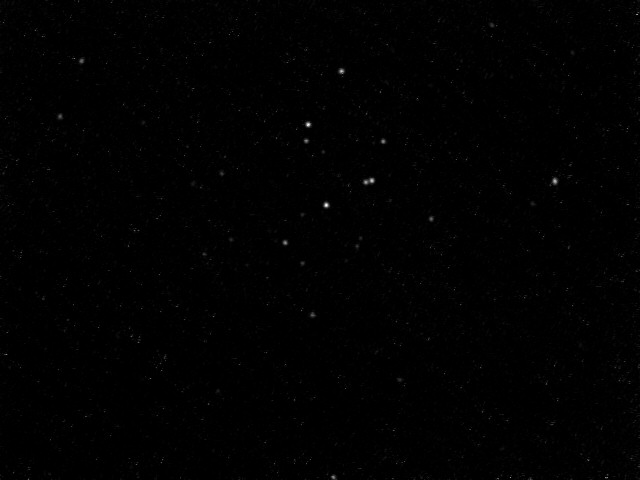
I used this image and recorded my processing steps for this presentation. As you can see in the image, a few of the brighter stars show up well but not many of the fainter stares are readily visible. Rest assured they are there! Our job is to pull them out without displaying erroneous data, i.e. noise. This is a grayscale image and therefore color issues are not dealt with in the presentation. I selected this image for the presentation in order to simplify the processing steps. It is primarily an exercise in brightness and noise control. Grayscale star clusters are relatively easy to process for this reason. Perhaps later, if some find this exercise helpful, I will compose presentations on color, planetary, and nebulae images.
|